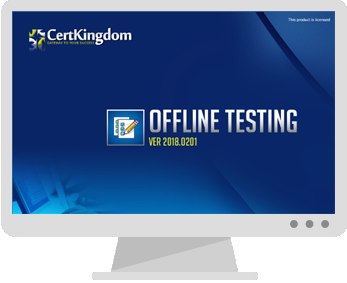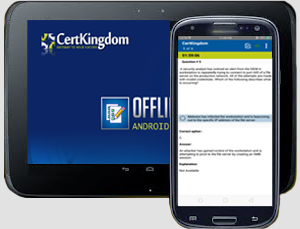Exam: D-PSC-MN-01

|
|||||||||||||||||||||||||||
D-PSC-MN-01 Dell PowerScale Maintenance Version 2 Exam
The Dell EMC D-PSC-MN-01 exam, also known as the PowerScale
Maintenance Version 2 certification, evaluates expertise in installing,
configuring, and maintaining Dell PowerScale hardware. Focused on real-world
applications, the test assesses four areas: PowerScale hardware concepts,
maintenance tasks, installation procedures, and system implementation.
Candidates need knowledge of architecture, field and customer replaceable units
(FRUs and CRUs), networking setup, and cluster management. Preparation
resources, such as practice exams and topic-specific study guides, are available
to ensure familiarity with the system's nuances, helping professionals maintain
optimal PowerScale performance
The D-PSC-MN-01 exam, officially known as the
Dell EMC PowerScale Maintenance Version 2 Exam, is designed for IT professionals
seeking certification in maintaining Dell PowerScale systems. This exam covers
four main areas:
1. PowerScale Hardware Concepts (25%)
This part focuses on the architecture, components, and networking of PowerScale
hardware.
2. PowerScale Hardware Maintenance (25%)
Tests your knowledge on maintenance procedures, including handling Field
Replaceable Units (FRUs) and Customer Replaceable Units (CRUs).
3. PowerScale Hardware Installation (25%)
Assesses skills for installation planning, setup, and cabling best practices.
4. PowerScale Implementation (25%)
Covers cluster creation, node addition, and handling upgrades.
The D-PSC-MN-01 exam requires a practical understanding of the PowerScale
hardware setup and maintenance, aiming to prepare candidates for real-world
scenarios involving Dell PowerScale systems. Practice materials and
self-assessment tools are available from various sources to aid in exam
preparation.
D-PSC-MN-01 Brain Dumps Exam + Online / Offline and Android Testing Engine & 4500+ other exams included
$50 - $25 (you save $25)
Buy Now
QUESTION 1
A customer notices a platform engineer intentionally leaving a 1U gap
underneath a Dell PowerScale H400 chassis during racking and stacking What is
the purpose of the gap?
A. Backend Ethernet switch
B. Cable management tray
C. Location to install archive nodes
D. Required blanking panel for node separation
Answer: B
Explanation:
During the installation of Dell PowerScale H400 nodes, it is standard practice
to leave a 1U gap
underneath the chassis to accommodate the Cable Management Tray (CMT). The Cable
Management Tray is essential for organizing and supporting the network and power
cables
connected to the node. Proper cable management ensures that cables are neatly
routed, reduces
stress on the connectors, and prevents obstruction of airflow within the rack.
According to the Dell PowerScale Hardware Installation and Planning Guide, the
inclusion of a Cable
Management Tray improves serviceability and maintains optimal airflow by
preventing cables from
hanging in front of the equipment or blocking ventilation paths. By
intentionally leaving a 1U gap,
the platform engineer ensures that the Cable Management Tray can be installed
without interfering
with the node's operation or the rack's structural integrity.
Reference:
Dell PowerScale Hardware Installation and Planning Guide
Best Practices for Cable Management in Dell PowerScale Systems
QUESTION 2
Which cluster interface provides the most detailed network traffic
statistics and enables file and directory operations on the cluster?
A. Web console
B. Serial console
C. Platform API
D. CLI
Answer: D
Explanation:
The Command Line Interface (CLI) provides the most comprehensive and detailed
interaction with a
Dell PowerScale cluster. Through the CLI, administrators have access to a wide
range of commands
that offer detailed network traffic statistics, system performance metrics, and
the ability to perform
granular file and directory operations.
While the Web console offers a user-friendly graphical interface for cluster
management, it may not
provide the same level of detail or the full set of functionalities available in
the CLI. The Serial
console is primarily used for initial setup or troubleshooting when network
access is unavailable. The
Platform API allows for programmatic access but requires additional development
effort to utilize.
The CLI is accessible via SSH and provides tools like isi statistics for
detailed performance metrics and
isi commands for file system operations. This makes it the most powerful
interface for administrators
needing in-depth information and control over the cluster.
Reference:
Dell PowerScale OneFS Command-Line Administration Guide
Dell PowerScale OneFS CLI Reference Guide
QUESTION 3
A platform engineer is connecting a new Dell PowerScale F600 node to the
frontend switch in an existing cluster with legacy nodes.
How should the network cables be connected?
A. From the PCIe slot 1 to the frontend Ethernet switch
B. From the PCIe slot 3 to the frontend Ethernet switch
C. From the PCIe slot 1 to the frontend InfiniBand switch
D. From the PCIe slot 3 to the frontend InfiniBand switch
Answer: A
Explanation:
When connecting a Dell PowerScale F600 node to the frontend network in an
existing cluster with
legacy nodes, it's important to follow the correct cabling practices to ensure
network compatibility
and optimal performance.
The F600 node uses PCIe slot 1 for frontend (client) network connections. This
slot supports Ethernet
network interfaces that handle client traffic. PCIe slot 3 is typically reserved
for backend (cluster
interconnect) networking. Since the cluster includes legacy nodes, and assuming
they use Ethernet
for frontend connectivity, the F600 should connect its frontend network
interfaces from PCIe slot 1 to
the frontend Ethernet switch.
Connecting the cables from PCIe slot 1 to the frontend Ethernet switch ensures
that the F600 node
properly communicates with clients and integrates seamlessly into the existing
cluster network infrastructure.
Reference:
Dell PowerScale F600 Technical Specifications Guide
Dell PowerScale Network Configuration Guide
Best Practices for Adding Nodes to an Existing Dell PowerScale Cluster
QUESTION 4
A platform engineer connected to a Dell PowerScale F600 node using a serial
connection. The session is unresponsive.
What action must the engineer take?
A. Restart the server using the front panel power button.
B. Check the settings of the serial connection.
C. Replace the serial cable with a new one.
D. Update the node firmware to the latest release
Answer: B
Explanation:
When a platform engineer connects to a Dell PowerScale F600 node using a serial
connection and
the session is unresponsive, the first action should be to check the settings of
the serial connection.
Serial communication requires specific configuration parameters to establish a
successful connection.
An incorrect setting can result in an unresponsive session.
The standard serial connection settings for Dell PowerScale nodes are:
Baud Rate: 115200
Data Bits: 8
Parity: None
Stop Bits: 1
Flow Control: None
Steps to resolve the issue:
Verify Serial Port Configuration:
Open your terminal emulator software (e.g., PuTTY, Tera Term).
Check that the serial port settings match the required parameters.
Confirm Physical Connections:
Ensure that the serial cable is securely connected to both the laptop and the
node's serial port.
Test the Serial Cable:
If possible, test the cable with another device to rule out a faulty cable.
Restarting the server or updating firmware is unnecessary at this stage and
could introduce
additional issues. Replacing the serial cable should only be considered after
confirming that the
settings and connections are correct.
Reference:
Dell PowerScale Hardware Installation and Planning Guide “ Serial Connection
Settings
Dell PowerScale OneFS CLI Administration Guide “ Accessing the Cluster Through a
Serial Connection
Dell Knowledge Base Article “ Troubleshooting Serial Console Access
QUESTION 5
DRAG DROP
A platform engineer is creating a Dell PowerScale cluster using the
Configuration Wizard. They have
selected the Create a new cluster option. What Is the correct sequence of steps
to create the cluster?
Answer:
Explanation:
The correct sequence is:
Accept End User License Agreement
Configure cluster name
Configure cluster join mode
Configure internal network
Configure external network
When creating a new Dell PowerScale cluster using the Configuration Wizard, the
steps must be
performed in a specific sequence to ensure proper setup and functionality. Below
is the detailed
order of the steps with explanations and references to Dell PowerScale
documentation.
1. Accept End User License Agreement
Purpose:
Before any configuration can begin, you must accept the End User License
Agreement (EULA) to
comply with legal requirements and proceed with the cluster setup.
Action:
Review the EULA presented in the Configuration Wizard.
Select the option to accept the terms and conditions.
Dell PowerScale Reference:
Dell EMC PowerScale OneFS Installation Guide
Chapter: Initial Configuration
The Configuration Wizard begins by displaying the EULA, which must be accepted
to continue.
Best Practices:
Carefully read the EULA to understand your rights and obligations.
2. Configure Cluster Name
Purpose:
Assigning a cluster name is essential for identification and management purposes
within your
network environment.
Action:
Enter a unique and descriptive name for the cluster when prompted.
Dell PowerScale Reference:
Dell EMC PowerScale OneFS Installation Guide
Section: Configuring Cluster Settings
After accepting the EULA, the wizard prompts for cluster-specific settings,
starting with the cluster
name.
Best Practices:
Use a naming convention that aligns with your organization's standards.
Ensure the cluster name is DNS-resolvable if necessary.
3. Configure Cluster Join Mode
Purpose:
Determine whether to create a new cluster or join an existing one.
Since you are creating a new cluster, you need to select the appropriate join
mode.
Action:
Choose "Create a new cluster" from the available options.
Dell PowerScale Reference:
Dell EMC PowerScale OneFS Installation Guide
Section: Cluster Creation Options
The wizard asks whether to create a new cluster or join an existing one.
Best Practices:
Verify that all nodes intended for the cluster are correctly cabled and powered
on.
4. Configure Internal Network
Purpose:
Set up the internal networking (back-end network) that enables communication
between nodes
within the cluster.
Critical for cluster operations, data replication, and management traffic.
Action:
Configure settings for internal interfaces int-a and int-b.
Assign IP address ranges and netmasks as required.
Dell PowerScale Reference:
Dell EMC PowerScale Networking Configuration Guide
Chapter: Configuring Internal Networks
Details on setting up the internal network interfaces during cluster creation.
Best Practices:
Use separate subnets for int-a and int-b to enhance redundancy.
Ensure that the internal network is isolated from external networks for
security.
5. Configure External Network
Purpose:
Establish the external networking (front-end network) that allows clients and
services to access the
cluster.
Action:
Configure settings for external network interfaces.
Assign IP addresses, netmasks, gateways, and DNS information.
Dell PowerScale Reference:
Dell EMC PowerScale Networking Configuration Guide
Chapter: Configuring External Networks
Provides guidance on setting up external interfaces after internal networking is
configured.
Best Practices:
Plan IP addressing to avoid conflicts within your network.
Configure SmartConnect zones if required for load balancing and failover.
Additional Notes:
Sequence Importance:
Following this sequence ensures that foundational settings are established
before dependent
configurations.
For example, internal networking must be configured before external networking
to ensure proper
node communication.
Validation and Testing:
After completing the Configuration Wizard, validate the cluster setup by
checking node status and
network connectivity.
Use the OneFS web administration interface or CLI commands to verify
configurations.
Reference to Dell PowerScale Documentation:
Dell EMC PowerScale OneFS Installation Guide
Provides step-by-step instructions for initial cluster setup.
Dell EMC PowerScale Networking Configuration Guide
Offers detailed information on networking configurations and best practices.
Dell EMC PowerScale OneFS Administration Guide
Useful for advanced configurations and cluster management post-installation.
Conclusion:
By following the sequence outlined above, the platform engineer can successfully
create a new Dell
PowerScale cluster using the Configuration Wizard. Each step builds upon the
previous one, ensuring
a robust and properly configured cluster ready for operation.
QUESTION 6
A platform engineer must replace a failed chassis on a Dell PowerScale Gen6
cluster. What must the engineer do after powering off the nodes?
A. Remove the drive sleds, label them for identification, and place the drive
sleds In the newly installed chassis.
B. Remove the drive sleds and motherboard and transfer them to the new chassis.
C. Remove the drives and compute modules and reimage each drive before
installing them in the chassis.
D. Remove the drives, install the chassis, and place the drives in the new
chassis.
Answer: A
Explanation:
When replacing a failed chassis in a Dell PowerScale Gen6 cluster, it's critical
to preserve the data and
configuration by maintaining the exact placement of the drive sleds. After
powering off the nodes, the engineer should:
Remove Drive Sleds:
Carefully remove each drive sled from the failed chassis.
Label for Identification:
Label each drive sled with its corresponding slot number or unique identifier.
Install New Chassis:
Mount the new chassis in the rack where the failed one was located.
Reinstall Drive Sleds:
Insert the labeled drive sleds into the same slots in the new chassis.
Power On Nodes:
Power on the nodes and verify that they boot correctly and rejoin the cluster.
This procedure ensures that the drives remain in their original configuration,
preserving data
integrity and cluster settings. There's no need to transfer motherboards or
reimage drives, as these
actions could disrupt cluster operations and lead to data loss.
Reference:
Dell PowerScale Hardware Replacement Guide “ Chassis Replacement Procedures
Dell PowerScale OneFS Administration Guide “ Best Practices for Hardware
Maintenance
Dell Knowledge Base Article “ Preserving Drive Order During Chassis Replacement
Buy Complete
Students Feedback / Reviews/ Discussion
Mahrous Mostafa Adel Amin 1 week, 2 days ago - Abuhib- United Arab
Emirates
Passed the exam today, Got 98 questions in total, and 2 of them weren’t from
exam topics. Rest of them was exactly the same!
upvoted 4 times
Mbongiseni Dlongolo - South Africa2 weeks, 5 days ago
Thank you so much, I passed D-PSC-MN-01 today! 41 questions out of 44 are from
Certkingdom
upvoted 2 times
Kenyon Stefanie 1 month, 1 week ago - USA State / Province = Virginia
Thank you so much, huge help! I passed D-PSC-MN-01 Dell EMC today! The big majority
of questions were from here.
upvoted 2 times
Danny 1 month, 1 week ago - United States CUSTOMER_STATE_NAME: Costa Mesa =
USA
Passed the exam today, 100% points. Got 44 questions in total, and 3 of them
weren’t from exam topics. Rest of them was exactly the same!
MENESES RAUL 93% 2 week ago - USA = Texas
was from this topic! I did buy the contributor access. Thank you certkingdom!
upvoted 4 times
Zemljaric Rok 1 month, 2 weeks ago - Ljubljana Slovenia
Cleared my exam today - Over 80% questions from here, many thanks certkingdom
and everyone for the meaningful discussions.
upvoted 2 times
logged members Can Post comments / review and take part in Discussion
Certkingdom Offline Testing Engine Simulator Download
Prepare with yourself how CertKingdom Offline Exam Simulator it is designed specifically for any exam preparation. It allows you to create, edit, and take practice tests in an environment very similar to an actual exam.
Supported Platforms: Windows-7 64bit or later - EULA | How to Install?
FAQ's: Windows-8 / Windows 10 if you face any issue kinldy uninstall and reinstall the Simulator again.
Download Offline Simulator-Beta
Certkingdom Testing Engine Features
- Certkingdom Testing Engine simulates the real exam environment.
- Interactive Testing Engine Included
- Live Web App Testing Engine
- Offline Downloadable Desktop App Testing Engine
- Testing Engine App for Android
- Testing Engine App for iPhone
- Testing Engine App for iPad
- Working with the Certkingdom Testing Engine is just like taking the real tests, except we also give you the correct answers.
- More importantly, we also give you detailed explanations to ensure you fully understand how and why the answers are correct.
Certkingdom Android Testing Engine Simulator Download
Take your learning mobile android device with all the features as desktop offline testing engine. All android devices are supported.
Supported Platforms: All Android OS EULA
Install the Android Testing Engine from google play store and download the app.ck from certkingdom website android testing engine download
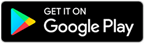
Certkingdom Android Testing Engine Features
- CertKingdom Offline Android Testing Engine
- Make sure to enable Root check in Playstore
- Live Realistic practice tests
- Live Virtual test environment
- Live Practice test environment
- Mark unanswered Q&A
- Free Updates
- Save your tests results
- Re-examine the unanswered Q & A
- Make your own test scenario (settings)
- Just like the real tests: multiple choice questions
- Updated regularly, always current