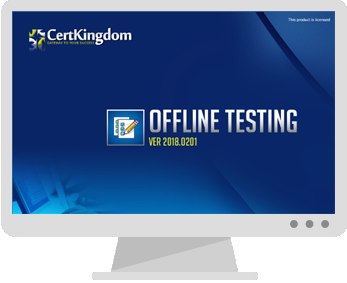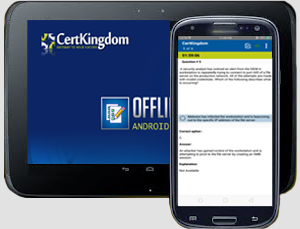Exam: 70-178

|
|||||||||||||||||||||||||||
Certkingdom's preparation material includes the most excellent features, prepared by the same dedicated experts who have come together to offer an integrated solution. We provide the most excellent and simple method to pass your certification exams on the first attempt "GUARANTEED"
Whether you want to improve your skills, expertise or career growth, with Certkingdom's training and certification resources help you achieve your goals. Our exams files feature hands-on tasks and real-world scenarios; in just a matter of days, you'll be more productive and embracing new technology standards. Our online resources and events enable you to focus on learning just what you want on your timeframe. You get access to every exams files and there continuously update our study materials; these exam updates are supplied free of charge to our valued customers. Get the best 70-178 exam Training; as you study from our exam-files "Best Materials Great Results"
70-178 Exam + Online / Offline and Android Testing Engine & 4500+ other exams included
$50 - $25 (you save $25)
Buy Now
Exam 70-178
Microsoft Project 2010, Managing Projects
About this Exam
This exam covers features of Microsoft Project 2010 such as how to build, maintain, and control well-formed project plans as well as how to schedule, estimate, coordinate, control, budget, and staff projects and support other users of Project.
Audience Profile
Candidates for this exam use Project Standard 2010 and Project Professional 2010 desktop features (excluding Project Server features) to manage a project schedule and communicate the project to individuals, teams, and the enterprise.
Candidates should have experience effectively scheduling, communicating, collaborating on, and delivering projects using Project Standard 2010 and Project Professional 2010. Candidates should know key project management concepts and terminology as related to scheduling.
Credit Toward Certification
When you pass Exam 70-178: Microsoft Project 2010, Managing Projects, you complete the requirements for the following certification(s):
Microsoft Certified Technology Specialist (MCTS): Managing Projects with Microsoft Project 2010
This Training will Cover
This exam measures your ability to accomplish the technical tasks listed below.The percentages indicate the relative weight of each major topic area on the exam.
Initializing Project 2010
Create a new project.
This objective may include but is not limited to: creating a template from a completed project, creating a project from an existing template, an existing project, a Microsoft SharePoint task list, or a Microsoft Office Excel workbook
Create and maintain calendars.
This objective may include but is not limited to: setting working or non-working hours and days (exceptions and work weeks) for calendars, setting base calendar, resource calendar, hours per day, applying calendars at the project, task, and resource levels
Create custom fields.
This objective may include but is not limited to: creating basic formulas, graphical indicator criteria, lookup table, task and resource custom fields
Customize option settings.
This objective may include but is not limited to: default task types, manual vs. auto-scheduling, project options, calendar options (for example, working hours per day and hours per week), customized ribbon and quick access toolbar (for example, settings to share with others)
Creating a Task-Based Schedule
Set up project information.
This objective may include but is not limited to: defining project start date, applying calendars and current date, entering project properties, displaying the project summary task on a new project
Create and modify a project task structure.
This objective may include but is not limited to: creating and modifying summary tasks and subtasks, rearranging tasks, creating milestones, manually scheduled tasks, outlining
Build a logical schedule model.
This objective may include but is not limited to: date constraints, deadlines, setting or changing the task mode (manual or auto), dependencies (links)
Create a user-controlled schedule.
This objective may include but is not limited to: entering duration, estimated durations, user-controlled summary tasks
Manage multiple projects.
This objective may include but is not limited to: shared resource pool, links between projects, inserting sub-projects
Managing Resources and Assignments
Enter and edit resource information.
This objective may include but is not limited to: max units, resource types, cost rate table, cost per use, availability, resource group, generic
Apply task types and scheduling calculations.
This objective may include but is not limited to: effort-driven tasks, formula (work = duration x units), choosing a task type
Assign resources.
This objective may include but is not limited to: assigning multiple resources, assigning resources to tasks, using units that represent part-time work
Edit assignments.
This objective may include but is not limited to: task usage, resource usage, task forms, editing assignments by setting the task type in preparation for assignment editing
Manage resource allocation.
This objective may include but is not limited to: viewing availability across multiple projects, changing assignment information, leveling, replacing resources (for example, resolve overallocation, replace generics with specifics)
Manage resource allocations by using Team Planner.
This objective may include but is not limited to: displaying current resource allocations and assignments, managing unassigned tasks, resolving resource conflicts, level resource overallocations, substituting resources (moving task assignments from one resource to another)
Model project costs.
This objective may include but is not limited to: resource-based costs (work, material, cost), cost per use, fixed costs, accrual method
Tracking and Analyzing a Project
Set and maintain baselines.
This objective may include but is not limited to: baselining an entire project, baselining selected tasks, multiple baselines, updating a baseline (for example, rolling up to summary tasks, resetting the baseline)
Update actual progress.
This objective may include but is not limited to: percentage completion, actual or remaining duration, actual work, remaining work, status date, current date, rescheduling uncompleted work, actual start and actual finish, actual work and usage views, cancelling an unneeded task (for example, inactivate a task, set active flag or zero out remaining work)
Compare progress against a baseline.
This objective may include but is not limited to: date variance, work variance, cost variance, showing variance of the current plan against baseline (tracking Gantt), task slippage, selecting a view to display variance
Resolve potential schedule problems by using the Task Inspector.
This objective may include but is not limited to: Task Inspector warnings and suggestions, identifying resource overallocations
Display Critical Path information.
This objective may include but is not limited to: single or master projects, viewing total slack, displaying progress against baseline or deadlines
Communicating Project Information
Apply views.
This objective may include but is not limited to: applying views, grouping, filtering and highlighting, auto-filter, sorting, tables
Customize views.
This objective may include but is not limited to: customizing views, grouping, filtering and highlighting, sorting, tables, sharing a view (Organizer)
Format views.
This objective may include but is not limited to: gridlines, bar styles, Gantt chart styles, text styles, timeline, cell formatting
Share data with external sources.
This objective may include but is not limited to: visual reports, enhanced copy and paste, copy picture, sync to SharePoint (for example, upload schedule, sync with SharePoint list, e-mail timeline), attaching documents or linking hyperlinks to supporting information, exporting data to Excel
Print schedules and reports.
This objective may include but is not limited to: reporting progress status, saving to PDF or XPS, printing Gantt information, schedule, or timeline, printing based on date range
Make yourself more valuable in today's competitive computer industry Certkingdom's preparation material includes the most excellent features, prepared by the same dedicated experts who have come together to offer an integrated solution. We provide the most excellent and simple method to pass your Microsoft MCTS 70-178 exam on the first attempt "GUARANTEED".
Unlimited Access Package
will prepare you for your exam with guaranteed results, 70-178 Study Guide. Your exam will download as a single 70-178 PDF or complete 70-178 testing engine as well as over +4000 other technical exam PDF and exam engine downloads. Forget buying your prep materials separately at three time the price of our unlimited access plan - skip the 70-178 audio exams and select the one package that gives it all to you at your discretion: 70-178 Study Materials featuring the exam engine.
Certkingdom 70-178 Exam Prepration Tools
Certkingdom Microsoft MCTS preparation begins and ends with your accomplishing this credential goal. Although you will take each Microsoft MCTS online test one at a time - each one builds upon the previous. Remember that each Microsoft MCTS exam paper is built from a common certification foundation.
70-178 Exam Testing Engines
Beyond knowing the answer, and actually understanding the 70-178 test questions puts you one step ahead of the test. Completely understanding a concept and reasoning behind how something works, makes your task second nature. Your 70-178 quiz will melt in your hands if you know the logic behind the concepts. Any legitimate Microsoft MCTS prep materials should enforce this style of learning - but you will be hard pressed to find more than a Microsoft MCTS practice test anywhere other than Certkingdom.
70-178 Exam Questions and Answers with Explanation
This is where your Microsoft MCTS 70-178 exam prep really takes off, in the testing your knowledge and ability to quickly come up with answers in the 70-178 online tests. Using MCTS 70-178 practice exams is an excellent way to increase response time and queue certain answers to common issues.
70-178 Exam Study Guides
All Microsoft MCTS online tests begin somewhere, and that is what the Microsoft MCTS training course will do for you: create a foundation to build on. Study guides are essentially a detailed Microsoft MCTS 70-178 tutorial and are great introductions to new Microsoft MCTS training courses as you advance. The content is always relevant, and compound again to make you pass your 70-178 exams on the first attempt. You will frequently find these 70-178 PDF files downloadable and can then archive or print them for extra reading or studying on-the-go.
70-178 Exam Video Training
For some, this is the best way to get the latest Microsoft MCTS 70-178 training. However you decide to learn 70-178 exam topics is up to you and your learning style. The Certkingdom Microsoft MCTS products and tools are designed to work well with every learning style. Give us a try and sample our work. You'll be glad you did.
70-178 Other Features
* Realistic practice questions just like the ones found on certification exams.
* Each guide is composed from industry leading professionals real Microsoft MCTSnotes, certifying 100% brain dump free.
* Study guides and exam papers are guaranteed to help you pass on your first attempt or your money back.
* Designed to help you complete your certificate using only
* Delivered in PDF format for easy reading and printing Certkingdom unique CBT 70-178 will have you dancing the Microsoft MCTS jig before you know it
* MCTS 70-178 prep files are frequently updated to maintain accuracy. Your courses will always be up to date.
Get MCTS ebooks from Certkingdom which contain real 70-178 exam questions and answers. You WILL pass your MCTS exam on the first attempt using only Certkingdom's MCTS excellent preparation tools and tutorials.
These are real testimonials. Hi friends! CertKingdom.com is No1 in sites coz in $50 I cant believe this but when I purchased the $50 package it was amazing I Microsoft passed 10 Exams using CertKingdom guides in one Month So many thanks to CertKingdom Team , Please continue this offer for next year also. So many Thanks
Mike CA
Thank You! I would just like to thank CertKingdom.com for the Microsoft MCTS 70-178 test guide that I bought a couple months ago and I took my test and pass overwhelmingly. I completed the test of 115 questions in about 90 minutes I must say that their Q & A with Explanation are very amazing and easy to learn.
Jay Brunets
After my co-workers found out what I used to pass Microsoft MCTS 70-178 the test, that many are thinking about purchasing CertKingdom.com for their MCTS exams, I know I will again
John NA
I passed the Microsoft MCTS 70-178 exam yesterday, and now it's on to security exam. Couldn't have done it with out you. Thanks very much.
Oley R.
Hello Everyone
I Just Passed The Microsoft MCTS 70-178 Took 80 to 90 Minutes max to understand and easy to learn. Thanks For Everything Now On To 70-178
Robert R.
Hi CertKingdom.com thanks so much for your assistance in Microsoft MCTS i passed today it was a breeze and i couldn't have done it without you. Thanks again
Seymour G.
I have used your Exam Study Guides for preparation for Microsoft MCTS 70-178. I also passed all those on the first round. I'm currently preparing for the Microsoft and theMCTS. exams
Ken T.
I just wanted to thank you for helping me get myMCTS $50 package for all guides is awesome you made the journey a lot easier. I passed every test the first time using your Guide
Mario B.
I take this opportunity to express my appreciation to the authors of CertKingdom.com Microsoft MCTS test guide. I purchased the 70-178 soon after my formal hands on training and honestly, my success in the test came out of nowhere but CertKingdom.com. Once again I say thanks
Kris H.
Dear CertKingdom.com team the test no. 70-178 that i took was very good, I received 880 and could have gain more just by learning your exams
Gil L.
Hi and Thanks I have just passed the MCTS Directory Services Design exam with a score of 928 thanks to you! The guide was excellent
Edward T.
Great stuff so far....I love this site....!! I am also on the Microsoft MCTS I decided to start from certkingdom and start learning study MCTS from home... It has been really difficult but so far I have managed to get through 4 exams....., now currently studying for the more exams.... Have a good day.................................................. Cheers
Ted Hannam
Thanks for your Help, But I have finally downloaded Microsoft MCTS 70-178 exam preparation from certkingdom.com they are provided me complete information about the exam, lets hope I get success for the 70-178 exam, I found there exams very very realistic and useful. thanks again
lindsay Paul
Certkingdom Offline Testing Engine Simulator Download
Prepare with yourself how CertKingdom Offline Exam Simulator it is designed specifically for any exam preparation. It allows you to create, edit, and take practice tests in an environment very similar to an actual exam.
Supported Platforms: Windows-7 64bit or later - EULA | How to Install?
FAQ's: Windows-8 / Windows 10 if you face any issue kinldy uninstall and reinstall the Simulator again.
Download Offline Simulator-Beta
Certkingdom Testing Engine Features
- Certkingdom Testing Engine simulates the real exam environment.
- Interactive Testing Engine Included
- Live Web App Testing Engine
- Offline Downloadable Desktop App Testing Engine
- Testing Engine App for Android
- Testing Engine App for iPhone
- Testing Engine App for iPad
- Working with the Certkingdom Testing Engine is just like taking the real tests, except we also give you the correct answers.
- More importantly, we also give you detailed explanations to ensure you fully understand how and why the answers are correct.
Certkingdom Android Testing Engine Simulator Download
Take your learning mobile android device with all the features as desktop offline testing engine. All android devices are supported.
Supported Platforms: All Android OS EULA
Install the Android Testing Engine from google play store and download the app.ck from certkingdom website android testing engine download
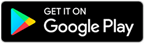
Certkingdom Android Testing Engine Features
- CertKingdom Offline Android Testing Engine
- Make sure to enable Root check in Playstore
- Live Realistic practice tests
- Live Virtual test environment
- Live Practice test environment
- Mark unanswered Q&A
- Free Updates
- Save your tests results
- Re-examine the unanswered Q & A
- Make your own test scenario (settings)
- Just like the real tests: multiple choice questions
- Updated regularly, always current