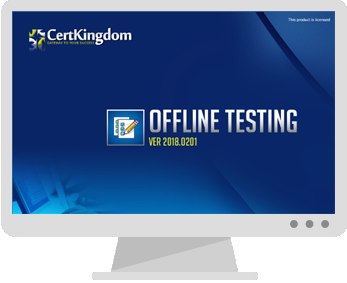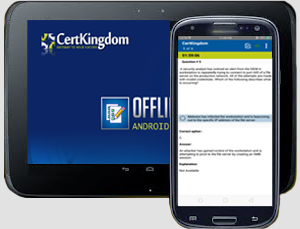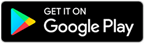Certkingdom's preparation material includes the most excellent features, prepared by the same dedicated experts who have come together to offer an integrated solution. We provide the most excellent and simple method to pass your certification exams on the first attempt "GUARANTEED"
Whether you want to improve your skills, expertise or career growth, with Certkingdom's training and certification resources help you achieve your goals. Our exams files feature hands-on tasks and real-world scenarios; in just a matter of days, you'll be more productive and embracing new technology standards. Our online resources and events enable you to focus on learning just what you want on your timeframe. You get access to every exams files and there continuously update our study materials; these exam updates are supplied free of charge to our valued customers. Get the best 70-687 exam Training; as you study from our exam-files "Best Materials Great Results"
70-687 Exam + Online / Offline and Android Testing Engine & 4500+ other exams included
$50 - $25 (you save $25)
Buy Now
Exam 70-687
Configuring Windows 8.1
Published: 17 September 2012
Languages: English, Chinese (Simplified), French, German, Japanese, Portuguese (Brazil)
Audiences: IT professionals
Technology: Windows 8.1
Credit towards certification: MCP, MCSA, MCSE
This Training Covers
This exam measures your ability to accomplish the technical tasks listed below. The percentages indicate the relative weight of each major topic area in the exam. The higher the percentage, the more questions you are likely to see on that content area in the exam.
Please note that the questions may test on, but will not be limited to, the topics described in the bulleted text.
As of January 2014, this exam includes content covering Windows 8.1.
Install and upgrade to Windows 8.1 (10–15%)
Evaluate hardware readiness and compatibility
Choose between an upgrade and a clean installation; determine which SKU to use, including Windows RT; determine requirements for particular features, including Hyper-V, Miracast display, pervasive device encryption, virtual smart cards and Secure Boot
Install Windows 8.1
Install as Windows To Go, migrate from previous versions of Windows to Windows 8.1, upgrade from Windows 7 or Windows 8 to Windows 8.1, install to VHD, install additional Windows features, configure Windows for additional languages
Migrate and configure user data
Migrate user profiles; configure folder location; configure profiles, including profile version, local, roaming and mandatory
Configure hardware and applications (10–15%)
Configure devices and device drivers
Install, update, disable and roll back drivers; resolve driver issues; configure driver settings, including signed and unsigned drivers; manage driver packages
Install and configure desktop apps and Windows Store apps
Install and repair applications by using Windows Installer, configure default program settings, modify file associations, manage access to Windows Store
Control access to local hardware and applications
Configure application restrictions, including Software Restriction Policies and AppLocker; manage installation of and access to removable devices; configure Assigned Access
Configure Internet Explorer 11 and Internet Explorer for the desktop
Configure compatibility view; configure Internet Explorer 11 settings, including add-ons, downloads, security and privacy
Configure Hyper-V
Create and configure virtual machines, including integration services; create and manage checkpoints; create and configure virtual switches; create and configure virtual disks; move a virtual machine’s storage
Configure network connectivity (10-15%)
Configure IP settings
Configure name resolution, connect to a network, configure network locations
Configure networking settings
Connect to a wireless network, manage preferred wireless networks, configure network adapters, configure location-aware printing
Configure and maintain network security
Configure Windows Firewall, configure Windows Firewall with Advanced Security, configure connection security rules (IPsec), configure authenticated exceptions, configure network discovery
Configure remote management
Choose the appropriate remote management tools; configure remote management settings; modify settings remotely by using MMCs or Windows PowerShell; configure Remote Assistance, including Easy Connect
Configure access to resources (10–15%)
Configure shared resources
Configure shared folder permissions, configure HomeGroup settings, configure libraries, configure shared printers, set up and configure OneDrive
Configure file and folder access
Encrypt files and folders by using Encrypting File System (EFS), configure NTFS permissions, configure disk quotas, configure file access auditing
Configure authentication and authorisation
Configure user rights, manage credentials, manage certificates, configure biometrics, configure picture passwords, configure PIN, set up and configure Microsoft account, configure virtual smart cards, configure authentication in workgroups or domains, configure User Account Control (UAC) behaviour
Configure remote access and mobility (15–20%)
Configure remote connections
Configure remote authentication, configure Remote Desktop settings, configure virtual private network (VPN) connections and authentication, enable VPN reconnect, configure broadband tethering
Configure mobility options
Configure offline file policies, configure power policies, configure Windows To Go, configure sync options, configure WiFi direct
Configure security for mobile devices
Configure BitLocker and BitLocker To Go, configure startup key storage
Monitor and maintain Windows clients (10–15%)
Configure and manage updates
Configure update settings, configure Windows Update policies, manage update history, roll back updates, update Windows Store apps
Manage local storage
Manage disk volumes and file systems, manage storage spaces
Monitor system performance
Configure and analyse event logs, configure event subscriptions, configure Task Manager, monitor system resources, optimise networking performance, configure indexing options
Configure system and data recovery options (10-15%)
Configure system recovery
Configure a recovery drive, configure system restore, perform a driver rollback, perform a refresh or recycle, configure restore points
Configure file recovery
Restore previous versions of files and folders, configure file history, recover files from OneDrive
Make The Best Choice Chose - Certkingdom
Make yourself more valuable in today's competitive computer industry Certkingdom's preparation material includes the most excellent features, prepared by the same dedicated experts who have come together to offer an integrated solution. We provide the most excellent and simple method to pass your Microsoft MCSA: Windows 8 70-687 exam on the first attempt "GUARANTEED".
Unlimited Access Package
will prepare you for your exam with guaranteed results, 70-687 Study Guide. Your exam will download as a single 70-687 PDF or complete 70-687 testing engine as well as over +4000 other technical exam PDF and exam engine downloads. Forget buying your prep materials separately at three time the price of our unlimited access plan - skip the 70-687 audio exams and select the one package that gives it all to you at your discretion: 70-687 Study Materials featuring the exam engine.
Certkingdom 70-687 Exam Prepration Tools
Certkingdom Microsoft MCSA: Windows 8 preparation begins and ends with your accomplishing this credential goal. Although you will take each Microsoft MCSA: Windows 8 online test one at a time - each one builds upon the previous. Remember that each Microsoft MCSA: Windows 8 exam paper is built from a common certification foundation.
70-687 Exam Testing Engines
Beyond knowing the answer, and actually understanding the 70-687 test questions puts you one step ahead of the test. Completely understanding a concept and reasoning behind how something works, makes your task second nature. Your 70-687 quiz will melt in your hands if you know the logic behind the concepts. Any legitimate Microsoft MCSA: Windows 8 prep materials should enforce this style of learning - but you will be hard pressed to find more than a Microsoft MCSA: Windows 8 practice test anywhere other than Certkingdom.
70-687 Exam Questions and Answers with Explanation
This is where your Microsoft MCSA: Windows 8 70-687 exam prep really takes off, in the testing your knowledge and ability to quickly come up with answers in the 70-687 online tests. Using MCSA: Windows 8 70-687 practice exams is an excellent way to increase response time and queue certain answers to common issues.
70-687 Exam Study Guides
All Microsoft MCSA: Windows 8 online tests begin somewhere, and that is what the Microsoft MCSA: Windows 8 training course will do for you: create a foundation to build on. Study guides are essentially a detailed Microsoft MCSA: Windows 8 70-687 tutorial and are great introductions to new Microsoft MCSA: Windows 8 training courses as you advance. The content is always relevant, and compound again to make you pass your 70-687 exams on the first attempt. You will frequently find these 70-687 PDF files downloadable and can then archive or print them for extra reading or studying on-the-go.
70-687 Exam Video Training
For some, this is the best way to get the latest Microsoft MCSA: Windows 8 70-687 training. However you decide to learn 70-687 exam topics is up to you and your learning style. The Certkingdom Microsoft MCSA: Windows 8 products and tools are designed to work well with every learning style. Give us a try and sample our work. You'll be glad you did.
70-687 Other Features
* Realistic practice questions just like the ones found on certification exams.
* Each guide is composed from industry leading professionals real Microsoft MCSA: Windows 8notes, certifying 100% brain dump free.
* Study guides and exam papers are guaranteed to help you pass on your first attempt or your money back.
* Designed to help you complete your certificate using only
* Delivered in PDF format for easy reading and printing Certkingdom unique CBT 70-687 will have you dancing the Microsoft MCSA: Windows 8 jig before you know it
* MCSA: Windows 8 70-687 prep files are frequently updated to maintain accuracy. Your courses will always be up to date.
Get MCSA: Windows 8 ebooks from Certkingdom which contain real 70-687 exam questions and answers. You WILL pass your MCSA: Windows 8 exam on the first attempt using only Certkingdom's MCSA: Windows 8 excellent preparation tools and tutorials.
This is what our customers are saying about CertKingdom.com.
These are real testimonials.
Hi friends! CertKingdom.com is No1 in sites coz in
$50 I cant believe this but when I purchased the $50 package it was amazing I Microsoft passed 10 Exams using CertKingdom guides in one Month So many thanks to CertKingdom Team , Please continue this offer for next year also. So many Thanks
Mike CA
Thank You! I would just like to thank CertKingdom.com for the Microsoft MCSA: Windows 8 70-687 test guide that I bought a couple months ago and I took my test and pass overwhelmingly. I completed the test of 316 questions in about 90 minutes I must say that their Q & A with Explanation are very amazing and easy to learn.
Jay Brunets
After my co-workers found out what I used to pass Microsoft MCSA: Windows 8 70-687 the test, that many are thinking about purchasing
CertKingdom.com for their MCSA: Windows 8 exams, I know I will again
John NA
I passed the Microsoft MCSA: Windows 8 70-687 exam yesterday, and now it's on to security exam. Couldn't have done it with out you. Thanks very much.
Oley R.
Hello Everyone
I Just Passed The Microsoft MCSA: Windows 8 70-687 Took 80 to 90 Minutes max to understand and easy to learn. Thanks For Everything Now On To 70-687
Robert R.
Hi
CertKingdom.com thanks so much for your assistance in Microsoft MCSA: Windows 8 i passed today it was a breeze and i couldn't have done it without you. Thanks again
Seymour G.
I have used your Exam Study Guides for preparation for Microsoft MCSA: Windows 8 70-687. I also passed all those on the first round. I'm currently preparing for the Microsoft and theMCSA: Windows 8. exams
Ken T.
I just wanted to thank you for helping me get myMCSA: Windows 8
$50 package for all guides is awesome you made the journey a lot easier. I passed every test the first time using your
Guide
Mario B.
I take this opportunity to express my appreciation to the authors of
CertKingdom.com Microsoft MCSA: Windows 8 test guide. I purchased the 70-687 soon after my formal hands on training and honestly, my success in the test came out of nowhere but CertKingdom.com. Once again I say thanks
Kris H.
Dear
CertKingdom.com team the test no. 70-687 that i took was very good, I received 880 and could have gain more just by learning your exams
Gil L.
Hi and Thanks I have just passed the MCSA: Windows 8 Directory Services Design exam with a score of 928 thanks to you! The guide was excellent
Edward T.
Great stuff so far....I love this site....!! I am also on the Microsoft MCSA: Windows 8 I decided to start from certkingdom and start learning study MCSA: Windows 8 from home... It has been really difficult but so far I have managed to get through 4 exams....., now currently studying for the more exams.... Have a good day.................................................. Cheers
Ted Hannam
Thanks for your Help, But I have finally downloaded Microsoft MCSA: Windows 8 70-687 exam preparation from certkingdom.com they are provided me complete information about the exam, lets hope I get success for the 70-687 exam, I found there exams very very realistic and useful. thanks again
lindsay Paul