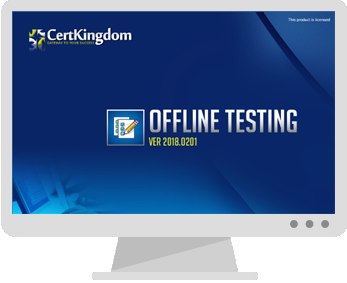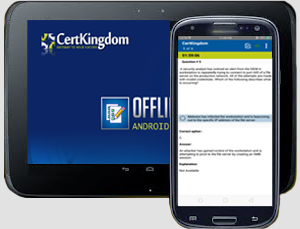Exam: MB-280

|
|||||||||||||||||||||||||||
Certkingdom's preparation material includes the most excellent features, prepared by the same dedicated experts who have come together to offer an integrated solution. We provide the most excellent and simple method to pass your certification exams on the first attempt "GUARANTEED"
Whether you want to improve your skills, expertise or career growth, with Certkingdom's training and certification resources help you achieve your goals. Our exams files feature hands-on tasks and real-world scenarios; in just a matter of days, you'll be more productive and embracing new technology standards. Our online resources and events enable you to focus on learning just what you want on your timeframe. You get access to every exams files and there continuously update our study materials; these exam updates are supplied free of charge to our valued customers. Get the best MB-280 exam Training; as you study from our exam-files "Best Materials Great Results"
MB-280 Exam + Online / Offline and Android Testing Engine & 4500+ other exams included
$50 - $25 (you save $25)
Buy Now
QUESTION 1
HOTSPOT
The founder has edited the Salesperson security role to allow the carer to use the Corgi meet-up
business process flow, as shown in the following
Use the drop-down menus to select the answer choice that completes each statement based on the
information presented in the exhibit. NOTE: Each correct selection is worth one point.
Answer:
Explanation:
The configurations in the Salesperson security role will determine the access and visibility the carer
has to the "Corgi meet-up" business process flow. The carer should be able to view and interact with
specific business process flows on the Pet records based on the permissions configured by the founder.
Business Process Flow Access Configuration:
The image shows that the "Salesperson" security role has the "Create," "Read," "Write," "Delete,"
"Append," and "Append To" permissions set for the "Corgi meet-up" process.
The green circle indicates permissions at the Organization level, meaning the carer can access all
records associated with the "Corgi meet-up" business process flow across the entire organization.
Visibility of Business Process Flows on Pet Records:
Since the carer has these permissions at the Organization level, they will be able to see all business
process flows related to pet records that have been set up by the founder.
In this case, the answer provided in the image indicates that the carer will be able to see business
process flows that were created by both the founder and new flows initiated by the carer themselves on the Pet records.
Switch Process Dialog Visibility:
The switch process dialog will allow the carer to select from multiple business process flows that are
applicable to a given record.
According to the selection options provided, if both the "Corgi meet-up" and the "Onboard new pet"
flows are available, and they are configured to be accessible by the Salesperson role, the carer should
be able to see both flows when using the switch process dialog. This aligns with the provided answer
choices, which indicate that both flows are visible when switching.
Reference from Microsoft Documentation:
Microsoft's official documentation on configuring Security Roles in Dynamics 365 provides detailed
guidance on setting permissions for different entities and processes. More information can be found
in the Dynamics 365 security model documentation: Manage security, users, and teams
For Business Process Flow configurations, including permissions and visibility settings, refer to the
guide on Create a business process flow in Dynamics 365.
This setup ensures that the carer has the appropriate level of access to perform their duties,
specifically in handling pet records and business processes like the "Corgi meet-up."
If you have further questions or need more details on this configuration, feel free to ask!
QUESTION 2
You need to configure search to ensure the administrators can find all records which reference Corgis.
Which action must you perform?
A. Within system settings, select up to 10 relevant tables.
B. Within the solution, ensure all relevant tables are indexed.
C. For all relevant tables, ensure that the Can enable sync to external search index setting is False.
D. Add columns to be searched to the Lookup view for each relevant table.
Answer: B
Explanation:
To enable comprehensive search capabilities for administrators to find all records referencing specific
terms (such as "oeCorgis" ), it is essential to ensure that all relevant tables are indexed.
In Dynamics 365, configuring search functionality for specific tables involves setting up the tables to
be searchable, which can be done by indexing them within the solution.
Indexing relevant tables makes them accessible in the search feature and ensures all fields within
those tables can be searched, allowing for quick retrieval of records that reference specific terms.
System settings (Option A) is limited to selecting up to 10 tables and is more about quick search
rather than full indexing. The sync to external search index setting (Option C) is for integration with
external search tools and does not directly impact internal search capabilities.
Adding columns to the Lookup view (Option D) affects how lookups work but does not influence fulltext search results.
Reference from Microsoft Documentation:
For configuring search indexing, refer to Configure relevance search in Dynamics 365 for more
information on indexing tables to enhance search capabilities.
QUESTION 3
You have added the timeline control to the Pet main form, then saved and published your changes.
You need to configure the timeline to display related Pet activities as required by Terra Flora.
Which two actions should you perform? Each correct answer presents a complete solution. Choose two,
NOTE: Each correct selection is worth one point.
A. In the Record types of the timeline settings, uncheck the Notes option.
B. In the Activity area of the timeline settings, remove all activity types, except for Task. Email and Phone Call.
C. In the Record types of the timeline settings, uncheck the Posts option.
D. In the Record types of the timeline settings, uncheck the Activities option.
E. In the Notes area of the timeline settings, uncheck the Remove notes title when authoring option.
Answer: B, C
Explanation:
The timeline control in Dynamics 365 allows users to view and interact with activities, notes, and
posts associated with a record. To meet Terra Flora's requirements for displaying specific activities,
you need to customize the timeline to show only certain activity types.
Removing All Other Activity Types Except Task, Email, and Phone Call (Option B):
According to Terra Flora's requirements, only Tasks, Emails, and Phone Calls should appear in the
timeline for Pet records. Therefore, removing all other activity types ensures that only the relevant
activities are shown. This customization is achieved in the timeline settings by unchecking unnecessary activity types.
Unchecking the Posts Option (Option C):
Since Terra Flora specified that posts should not appear on the timeline, you should uncheck the
Posts option under the Record types settings in the timeline configuration. This action removes posts
from the view, aligning with Terra Flora's requirement to exclude posts from the Pet records timeline.
Other Options
Explanation:
Unchecking Notes (Option A) would prevent users from adding or viewing notes, which Terra Flora requires.
Unchecking the Activities Option (Option D) would disable all activities on the timeline, which does
not meet Terra Flora's needs as they require Task, Email, and Phone Call activities.
Option E deals with the display format of notes but does not restrict their visibility, which does not
align with the requirement to exclude posts specifically.
Reference from Microsoft Documentation:
For configuring and customizing the timeline control, refer to Customize a timeline control in
Dynamics 365 documentation for detailed steps on modifying timeline settings and activity visibility.
QUESTION 4
You need to identify the duplicate pet records, so they can be manually merged by the carer. What must you create?
A. Two duplicate detection jobs and two duplicate detection rules
B. One duplicate detection job and three duplicate detection rules.
C. Two duplicate detection jobs and three duplicate detection rules.
D. Three duplicate detection rules only.
Answer: B
Explanation:
To identify duplicate records, you need to configure both duplicate detection rules and duplicate detection jobs.
Since Terra Flora requires identifying duplicate pet records across various fields, creating three
duplicate detection rules is likely necessary to cover different columns (such as name, breed, and dietary requirements) in the Pet table.
One duplicate detection job is sufficient to run these rules concurrently, scanning the database for
duplicates across the specified columns. This job can be scheduled or run manually.
Option B is correct as it ensures comprehensive coverage with three rules addressing various fields and one job to manage the duplicate detection process.
Reference from Microsoft Documentation:
For guidance on setting up duplicate detection jobs and rules, refer to Detect duplicate records in Dynamics 365.
QUESTION 5
You need to configure the required audit settings.
Which two actions should you perform? Each correct answer presents part of Ihe solution. Choose two. NOTE: Each correct selection is worth one point.
A. Enable auditing on the Dietary requirements column.
B. Enable auditing on the Pet table.
C. Enable auditing on the Contact tabe.
D. Enable auditing on the Email address column.
E. Enable Start read auditing in system settings.
F. Enable Audit user access in system settings.
Answer: A, B
Explanation:
Enable Auditing on Columns (Options A and D):
Enabling auditing on specific columns like Dietary requirements and Email address ensures that any
changes to these fields are tracked. This meets Terra Flora's requirement to log changes to these
fields along with details of who made the changes and the timestamp.
Enable Auditing on Pet and Contact Tables (Options B and C):
By enabling auditing at the table level for Pet and Contact, you ensure that any updates to these
tables, including changes to all associated columns, are recorded. This broad setting ensures full
coverage of auditing for both tables.
Enable Audit User Access (Option F):
This option is recommended to track when users access certain data, which can help with compliance
and monitoring user interactions with sensitive data.
Option E (Start Read Auditing):
Read auditing tracks when records are read. If compliance requires monitoring every time a record is
accessed, enabling this could be necessary; however, the primary focus is on modifications rather than access alone.
Reference from Microsoft Documentation:
For setting up auditing, see Auditing overview for Dynamics 365.
QUESTION 6
You need to ensure the active stage of the business process flow is visible in the view.
Which two actions should you perform? Each correct answer presents a complete solution. Choose two. NOTE:
Each correct selection is worth one point.
A. Add a page for the Onboard new pet table to the Sales Professional app.
B. Add columns from the stable to the Active Onboard new pet view.
C. Add columns from the Pet table to the All Onboard new pet view.
D. Create a new column on the Pet table named "Onboarding stage" and add it to the Active pets view.
Answer: BD
Explanation:
Adding Columns to the Active Onboard New Pet View (Option B):
To display the current active stage of the "Onboard new pet" business process flow, you need to
ensure that the Active Onboard new pet view includes relevant columns from the Pet table,
specifically those tracking process flow stages.
Creating and Adding a New "Onboarding Stage" Column (Option D):
Creating a column such as "Onboarding stage" on the Pet table helps track the active stage of the
onboarding process directly within the view. This allows users to see at a glance which stage each pet
is in without navigating away from the main view.
Other Options:
Option A (Adding a page) refers to modifying the app's navigation, which doesn't directly impact the
visibility of the business process flow stage.
Option C (All Onboard New Pet View) may not be as relevant if you only need to focus on active
onboarding records rather than all records.
Reference from Microsoft Documentation:
For configuring views and columns in Dynamics 365, refer to Create and edit views.
QUESTION 7
You need to update the role configuration for the digital sales team to enable the capability
requested. What two actions should you perform? Each correct answer presents part of the solution.
Choose two. NOTE: Each correct selection is worth one point.
A. Grant View Audit Summary permissions to the Digital seller security role.
B. Assign the Sales Copilot user role to the members of the digital sales team.
C. Grant View Audit History permissions to the Digital seller security role.
D. Grant View Audit Partitions permissions to the Digital seller security role.
Answer: B, C
Explanation:
To enable the digital sales team's request to use Copilot for summarizing changes to lead records,
you need to ensure that they have the necessary permissions and access to the required features. Here's how to proceed:
Assign the Sales Copilot User Role:
Dynamics 365 Copilot in Sales is a feature that assists users by providing insights and summaries based on data within the system.
To allow the digital sales team to access and utilize Copilot's capabilities, they must have the Sales
Copilot user role assigned. This role enables users to interact with Copilot and benefit from its AIdriven
functionalities such as summarizing changes and insights in records.
Microsoft Documentation Reference: Dynamics 365 Sales Copilot Setup
Grant View Audit History Permissions:
The View Audit History permission is essential for team members to access audit logs, which is
necessary for reviewing and summarizing changes made to lead records.
Enabling this permission will allow the digital sales team to view a history of modifications in lead
records, thus allowing them to generate summaries based on this audit trail.
The View Audit Summary permission specifically lets them see summaries of audit data, which
complements Copilot's functionality by allowing Copilot to access detailed change history for summarization.
Microsoft Documentation Reference: Security Roles and Privileges
Make yourself more valuable in today's competitive computer industry Certkingdom's preparation material includes the most excellent features, prepared by the same dedicated experts who have come together to offer an integrated solution. We provide the most excellent and simple method to pass your Microsoft Microsoft Dynamic 365 MB-280 exam on the first attempt "GUARANTEED".
Unlimited Access Package
will prepare you for your exam with guaranteed results, MB-280 Study Guide. Your exam will download as a single MB-280 PDF or complete MB-280 testing engine as well as over +4000 other technical exam PDF and exam engine downloads. Forget buying your prep materials separately at three time the price of our unlimited access plan - skip the MB-280 audio exams and select the one package that gives it all to you at your discretion: MB-280 Study Materials featuring the exam engine.
Certkingdom MB-280 Exam Prepration Tools
Certkingdom Microsoft Microsoft Dynamic 365 preparation begins and ends with your accomplishing this credential goal. Although you will take each Microsoft Microsoft Dynamic 365 online test one at a time - each one builds upon the previous. Remember that each Microsoft Microsoft Dynamic 365 exam paper is built from a common certification foundation.
MB-280 Exam Testing Engines
Beyond knowing the answer, and actually understanding the MB-280 test questions puts you one step ahead of the test. Completely understanding a concept and reasoning behind how something works, makes your task second nature. Your MB-280 quiz will melt in your hands if you know the logic behind the concepts. Any legitimate Microsoft Microsoft Dynamic 365 prep materials should enforce this style of learning - but you will be hard pressed to find more than a Microsoft Microsoft Dynamic 365 practice test anywhere other than Certkingdom.
MB-280 Exam Questions and Answers with Explanation
This is where your Microsoft Microsoft Dynamic 365 MB-280 exam prep really takes off, in the testing your knowledge and ability to quickly come up with answers in the MB-280 online tests. Using Microsoft Dynamic 365 MB-280 practice exams is an excellent way to increase response time and queue certain answers to common issues.
MB-280 Exam Study Guides
All Microsoft Microsoft Dynamic 365 online tests begin somewhere, and that is what the Microsoft Microsoft Dynamic 365 training course will do for you: create a foundation to build on. Study guides are essentially a detailed Microsoft Microsoft Dynamic 365 MB-280 tutorial and are great introductions to new Microsoft Microsoft Dynamic 365 training courses as you advance. The content is always relevant, and compound again to make you pass your MB-280 exams on the first attempt. You will frequently find these MB-280 PDF files downloadable and can then archive or print them for extra reading or studying on-the-go.
MB-280 Exam Video Training
For some, this is the best way to get the latest Microsoft Microsoft Dynamic 365 MB-280 training. However you decide to learn MB-280 exam topics is up to you and your learning style. The Certkingdom Microsoft Microsoft Dynamic 365 products and tools are designed to work well with every learning style. Give us a try and sample our work. You'll be glad you did.
MB-280 Other Features
* Realistic practice questions just like the ones found on certification exams.
* Each guide is composed from industry leading professionals real Microsoft Microsoft Dynamic 365notes, certifying 100% brain dump free.
* Study guides and exam papers are guaranteed to help you pass on your first attempt or your money back.
* Designed to help you complete your certificate using only
* Delivered in PDF format for easy reading and printing Certkingdom unique CBT MB-280 will have you dancing the Microsoft Microsoft Dynamic 365 jig before you know it
* Microsoft Dynamic 365 MB-280 prep files are frequently updated to maintain accuracy. Your courses will always be up to date.
Get Microsoft Dynamic 365 ebooks from Certkingdom which contain real MB-280 exam questions and answers. You WILL pass your Microsoft Dynamic 365 exam on the first attempt using only Certkingdom's Microsoft Dynamic 365 excellent preparation tools and tutorials.
These are real testimonials. Hi friends! CertKingdom.com is No1 in sites coz in $50 I cant believe this but when I purchased the $50 package it was amazing I Microsoft passed 10 Exams using CertKingdom guides in one Month So many thanks to CertKingdom Team , Please continue this offer for next year also. So many Thanks
Mike CA
Thank You! I would just like to thank CertKingdom.com for the Microsoft Microsoft Dynamic 365 MB-280 test guide that I bought a couple months ago and I took my test and pass overwhelmingly. I completed the test of 60 questions in about 90 minutes I must say that their Q & A with Explanation are very amazing and easy to learn.
Jay Brunets
After my co-workers found out what I used to pass Microsoft Microsoft Dynamic 365 MB-280 the test, that many are thinking about purchasing CertKingdom.com for their Microsoft Dynamic 365 exams, I know I will again
John NA
I passed the Microsoft Microsoft Dynamic 365 MB-280 exam yesterday, and now it's on to security exam. Couldn't have done it with out you. Thanks very much.
Oley R.
Hello Everyone
I Just Passed The Microsoft Microsoft Dynamic 365 MB-280 Took 80 to 90 Minutes max to understand and easy to learn. Thanks For Everything Now On To MB-280
Robert R.
Hi CertKingdom.com thanks so much for your assistance in Microsoft Microsoft Dynamic 365 i passed today it was a breeze and i couldn't have done it without you. Thanks again
Seymour G.
I have used your Exam Study Guides for preparation for Microsoft Microsoft Dynamic 365 MB-280. I also passed all those on the first round. I'm currently preparing for the Microsoft and theMicrosoft Dynamic 365. exams
Ken T.
I just wanted to thank you for helping me get myMicrosoft Dynamic 365 $50 package for all guides is awesome you made the journey a lot easier. I passed every test the first time using your Guide
Mario B.
I take this opportunity to express my appreciation to the authors of CertKingdom.com Microsoft Microsoft Dynamic 365 test guide. I purchased the MB-280 soon after my formal hands on training and honestly, my success in the test came out of nowhere but CertKingdom.com. Once again I say thanks
Kris H.
Dear CertKingdom.com team the test no. MB-280 that i took was very good, I received 880 and could have gain more just by learning your exams
Gil L.
Hi and Thanks I have just passed the Microsoft Dynamic 365 Directory Services Design exam with a score of 928 thanks to you! The guide was excellent
Edward T.
Great stuff so far....I love this site....!! I am also on the Microsoft Microsoft Dynamic 365 I decided to start from certkingdom and start learning study Microsoft Dynamic 365 from home... It has been really difficult but so far I have managed to get through 4 exams....., now currently studying for the more exams.... Have a good day.................................................. Cheers
Ted Hannam
Thanks for your Help, But I have finally downloaded Microsoft Microsoft Dynamic 365 MB-280 exam preparation from certkingdom.com they are provided me complete information about the exam, lets hope I get success for the MB-280 exam, I found there exams very very realistic and useful. thanks again
lindsay Paul
Certkingdom Offline Testing Engine Simulator Download
Prepare with yourself how CertKingdom Offline Exam Simulator it is designed specifically for any exam preparation. It allows you to create, edit, and take practice tests in an environment very similar to an actual exam.
Supported Platforms: Windows-7 64bit or later - EULA | How to Install?
FAQ's: Windows-8 / Windows 10 if you face any issue kinldy uninstall and reinstall the Simulator again.
Download Offline Simulator-Beta
Certkingdom Testing Engine Features
- Certkingdom Testing Engine simulates the real exam environment.
- Interactive Testing Engine Included
- Live Web App Testing Engine
- Offline Downloadable Desktop App Testing Engine
- Testing Engine App for Android
- Testing Engine App for iPhone
- Testing Engine App for iPad
- Working with the Certkingdom Testing Engine is just like taking the real tests, except we also give you the correct answers.
- More importantly, we also give you detailed explanations to ensure you fully understand how and why the answers are correct.
Certkingdom Android Testing Engine Simulator Download
Take your learning mobile android device with all the features as desktop offline testing engine. All android devices are supported.
Supported Platforms: All Android OS EULA
Install the Android Testing Engine from google play store and download the app.ck from certkingdom website android testing engine download
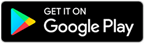
Certkingdom Android Testing Engine Features
- CertKingdom Offline Android Testing Engine
- Make sure to enable Root check in Playstore
- Live Realistic practice tests
- Live Virtual test environment
- Live Practice test environment
- Mark unanswered Q&A
- Free Updates
- Save your tests results
- Re-examine the unanswered Q & A
- Make your own test scenario (settings)
- Just like the real tests: multiple choice questions
- Updated regularly, always current